For anyone building or managing a website or blog, at some point they’ll be exposed to HTML Coding.
What is HTML Coding?
HTML stands for Hyper-Text Markup Language and provides the structure of a website or blog. Having a fundamental knowledge of this coding language will help users understand how a website works and how to manage elements, including Store Widget Buttons and the like.
A Basic Example
This basic example shows the foundation of a website page. Below, we’ll explain what each line is and then show how the browser displays it.
<!–DOCTYPE html>–>
<html>
<body>
<h1>This is a header</h1>
<p>This is a paragraph</p>
</body>
</html>
<!–DOCTYPE html> = This element (enclosed in angle brackets) tells the browser that the page is written in HTML and to look out for the HTML elements below.–>
<html> = This element tells the browser that the HTML is starting.
<body> = This element tells the browser that the body of the page is starting. Most pages will have a top navigation element, a body element, and a footer element. For this example, we’re keeping it simple with just a body element.
<h1></h1> = This is a header tag element and it tells the browser that this text is the beginning of a paragraph of information. The text is usually represented larger in size. The slash on the second tag indicates that the header ends.
<p></p> = This is a paragraph tag element and will by far be the most used tag on a page. Within these tags is where users will add our Store Widget Button Code too.
</body> = This element tells the browser that the body of the page has ended.
</html> = This element tells the browser that the HTML has ended.
How It Looks In A Browser
In order to view this page in a browser, a user will need to save the file with an .html extension. When opening the file in a website browser (we used Chrome for this example), the code above will look like this:
Easy, Right?
Congratulations! Now that we’ve shared some basic knowledge about HTML, we’re confident users will feel more comfortable when having to work with it in the future.
Of course, there are many more element tags that can be added to the code, including basic tags like bold, underline, text colors, and images, but as an introduction to basic HTML, this was pretty easy… right?
Adding Store Widget Code To An HTML Page
For users ready to work with store widget code within the HTML code, check back next week when we discuss step-by-step-by-step instructions and show examples of how it works and what it looks like.